Magento Channel
Magento to Mystore channel integration enables sellers to streamline and synchronize data between the two channels using advanced APIs for an optimum sales experience.
This comprehensive step-by-step tutorial will walk you through the entire product synchronization process between Magento and Mystore admin panels.
Integration With Magento
Step 1. Log in to your Magento admin account.
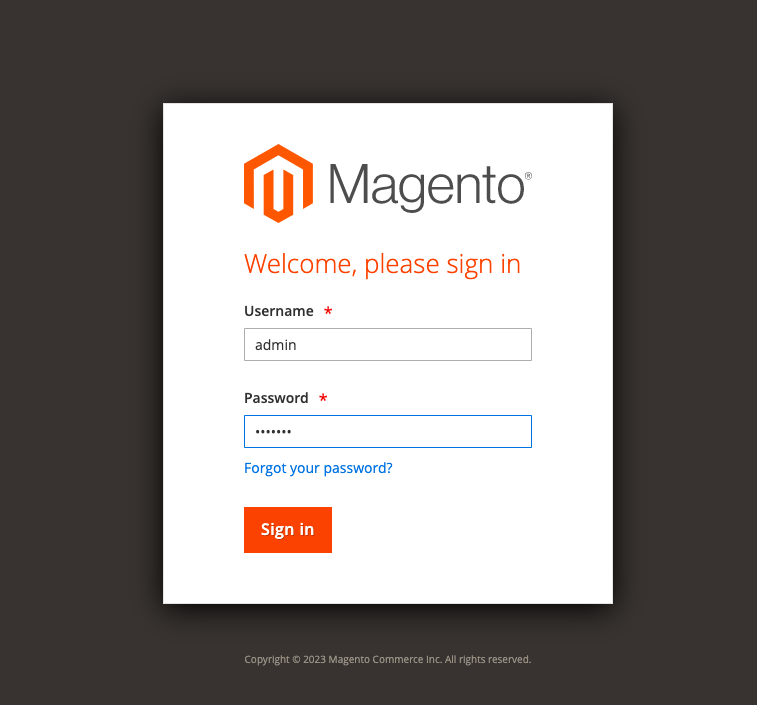
Step 2. On the left dashboard, go to System << Integrations as shown
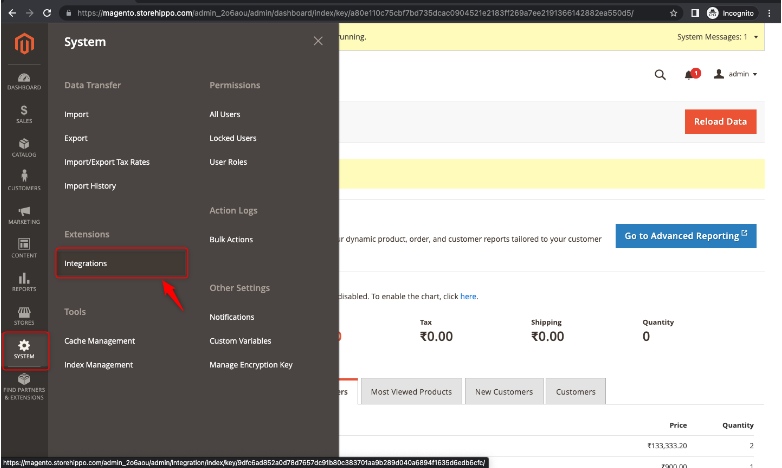
Step 3. Press the “Add New Integration” button.
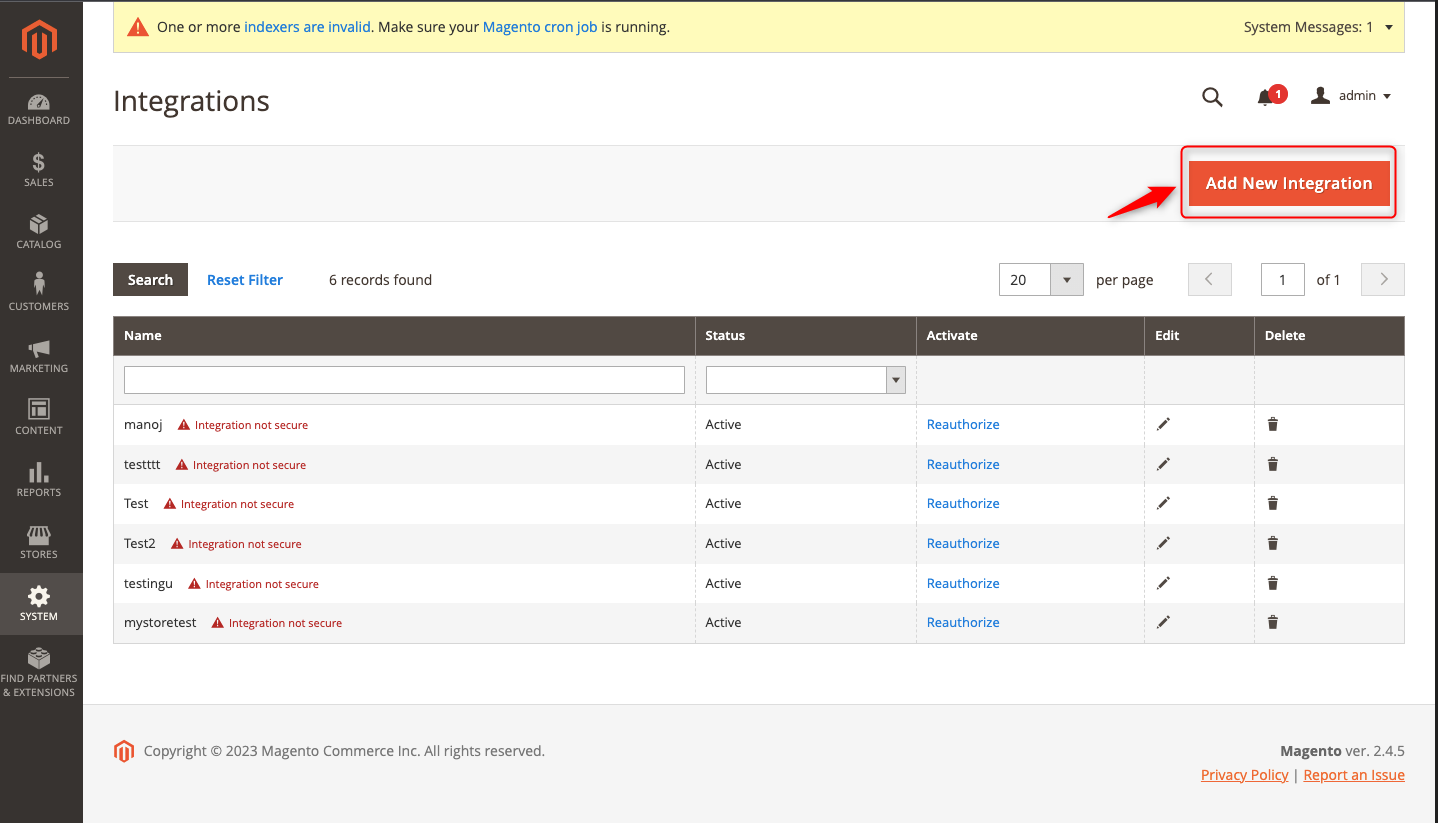
Step 4. In the Integration Info section, fill in the mandatory fields (i.e. “name” and “password”) for user verification.
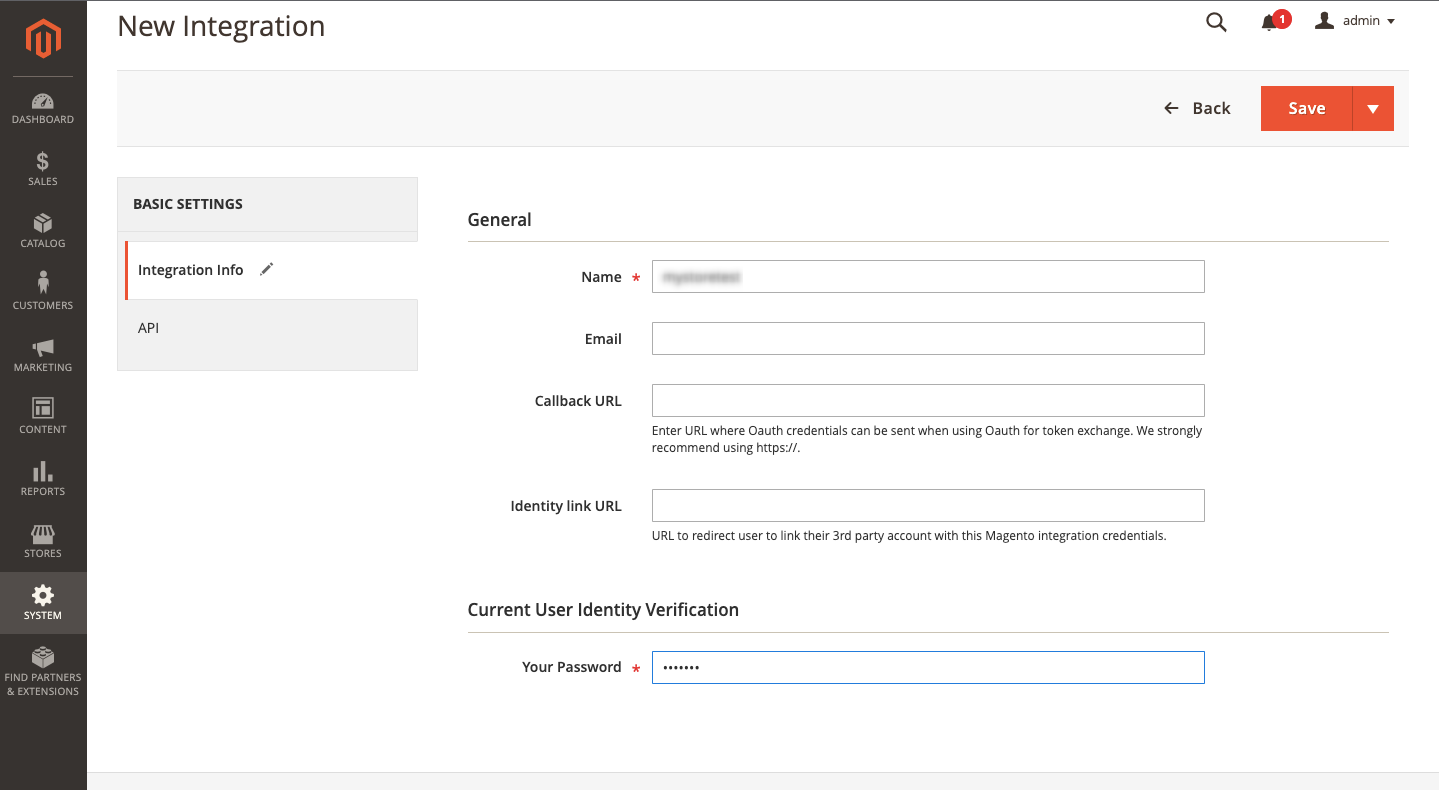
Step 5. Then, click on “Save” in the top right corner.
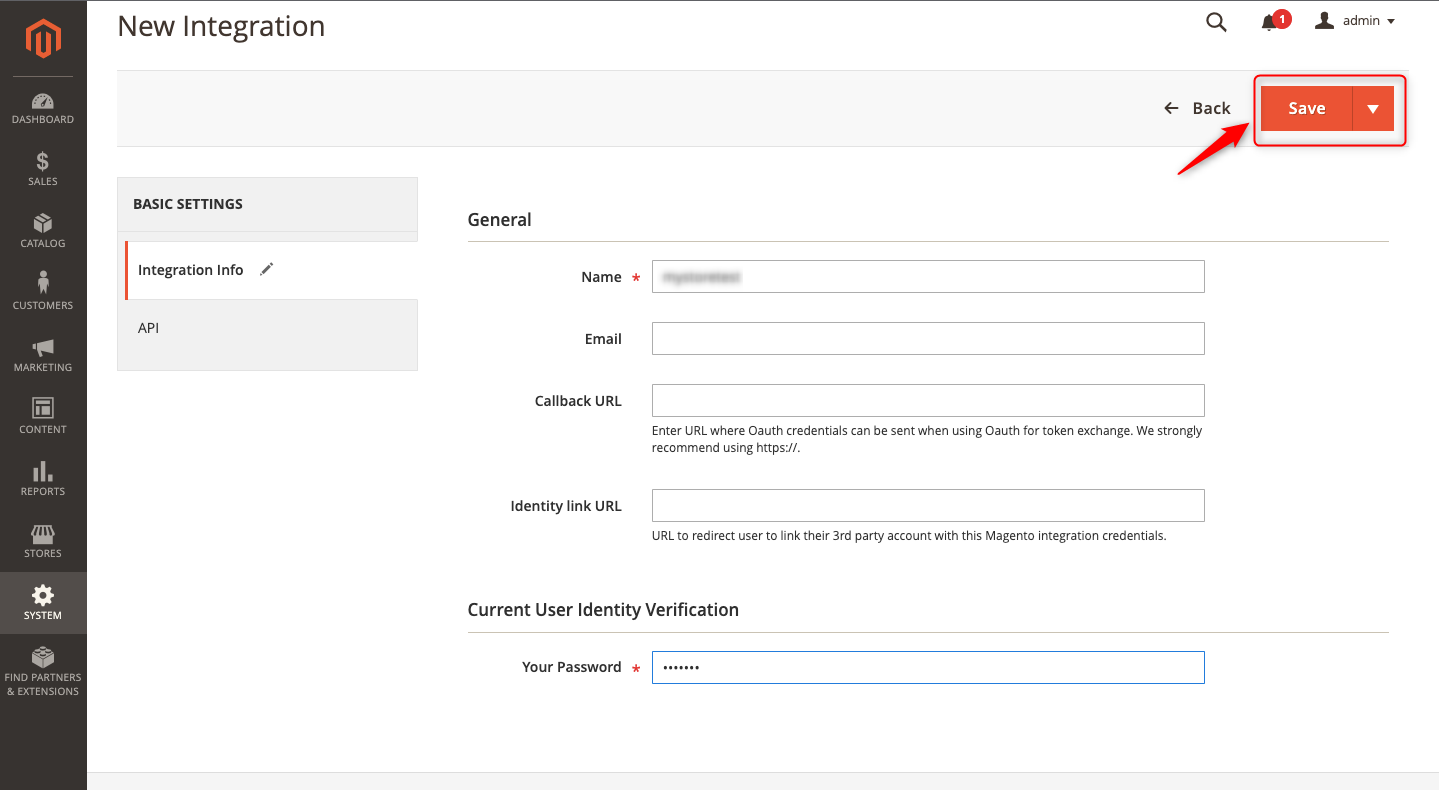
Step 6. To change the name status from inactive, click on “Activate”
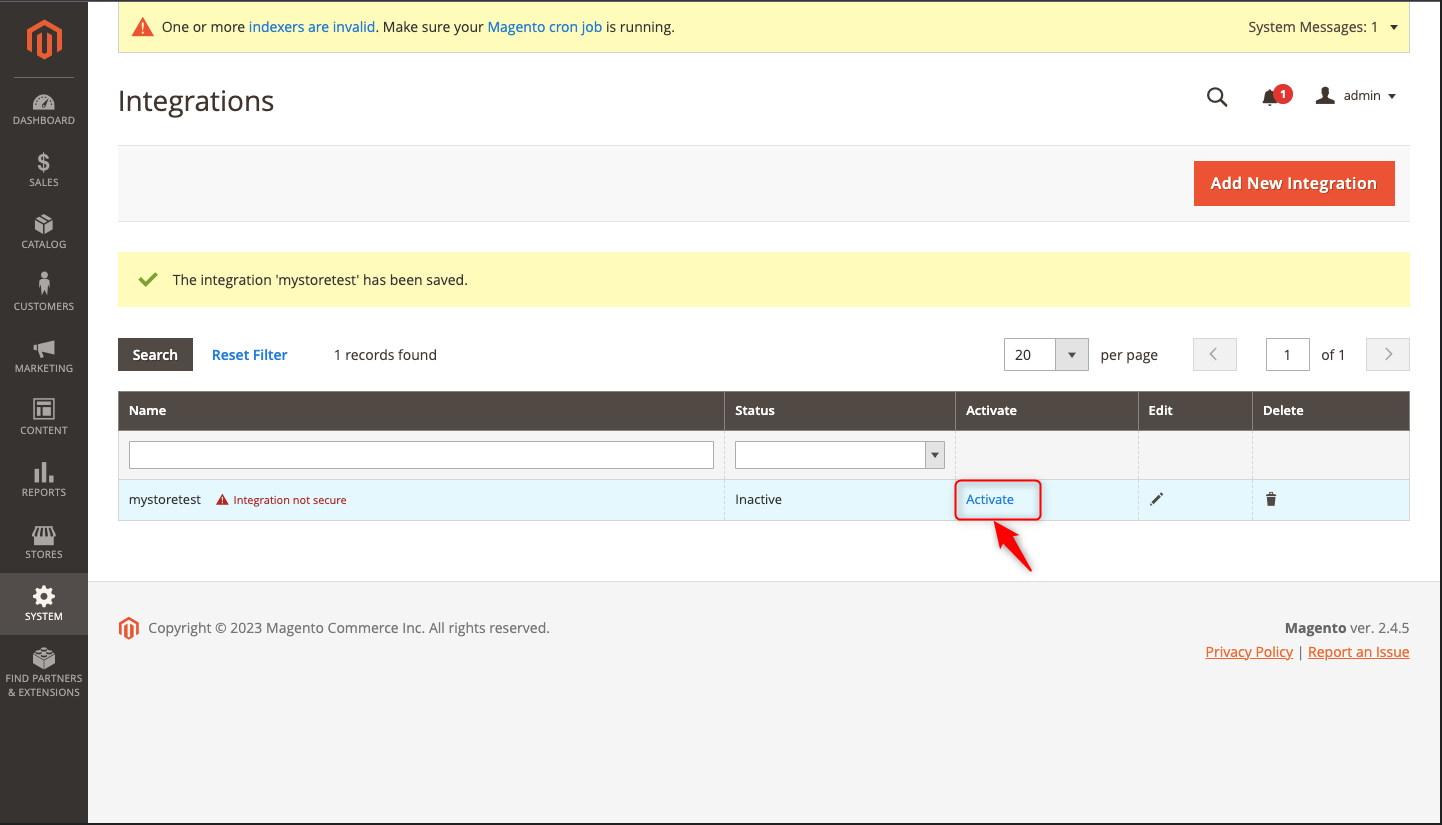
Step 7. Finally, to retrieve integration tokens, Click on “Allow”.
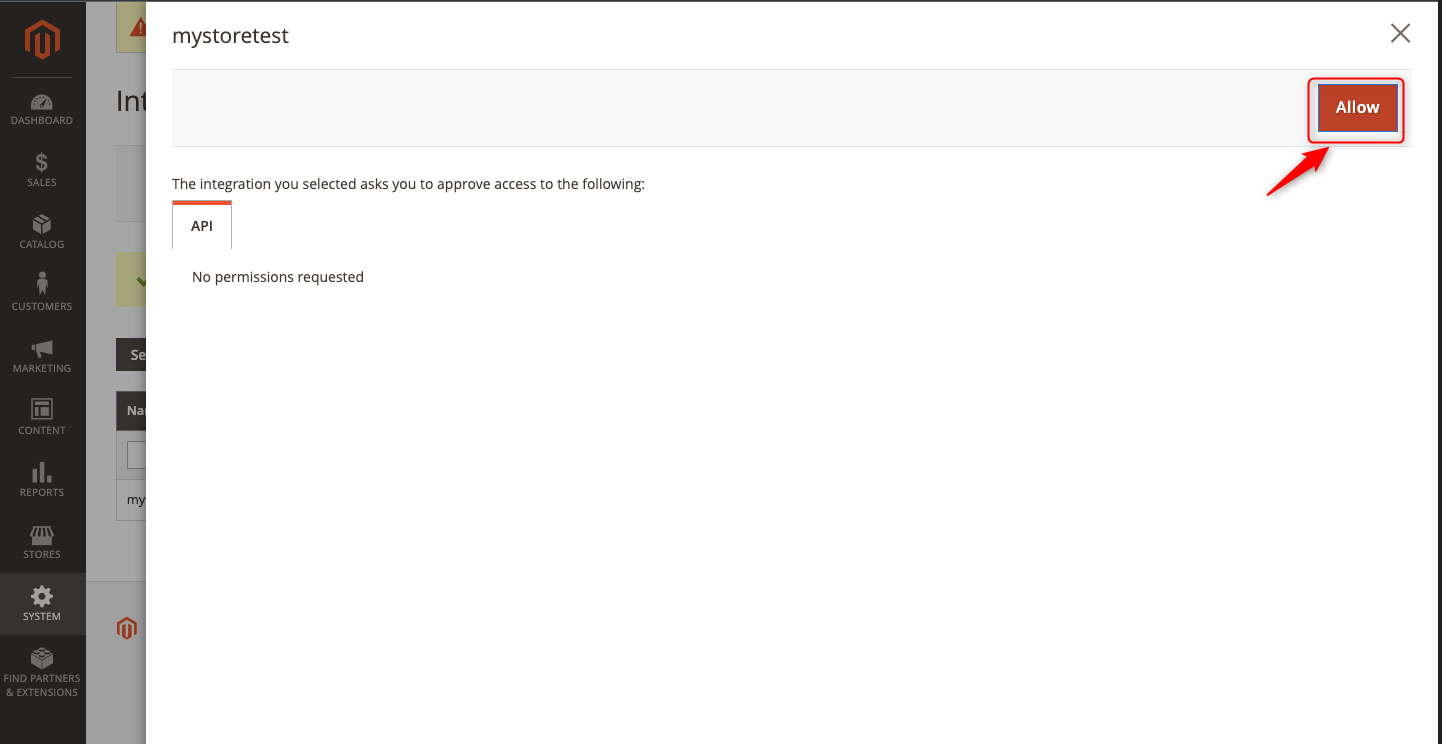
Step 8. The user can now retrieve integration tokens (“Consumer Key”, “Consumer Secret”, “Access Token”, Access Secret Token”).
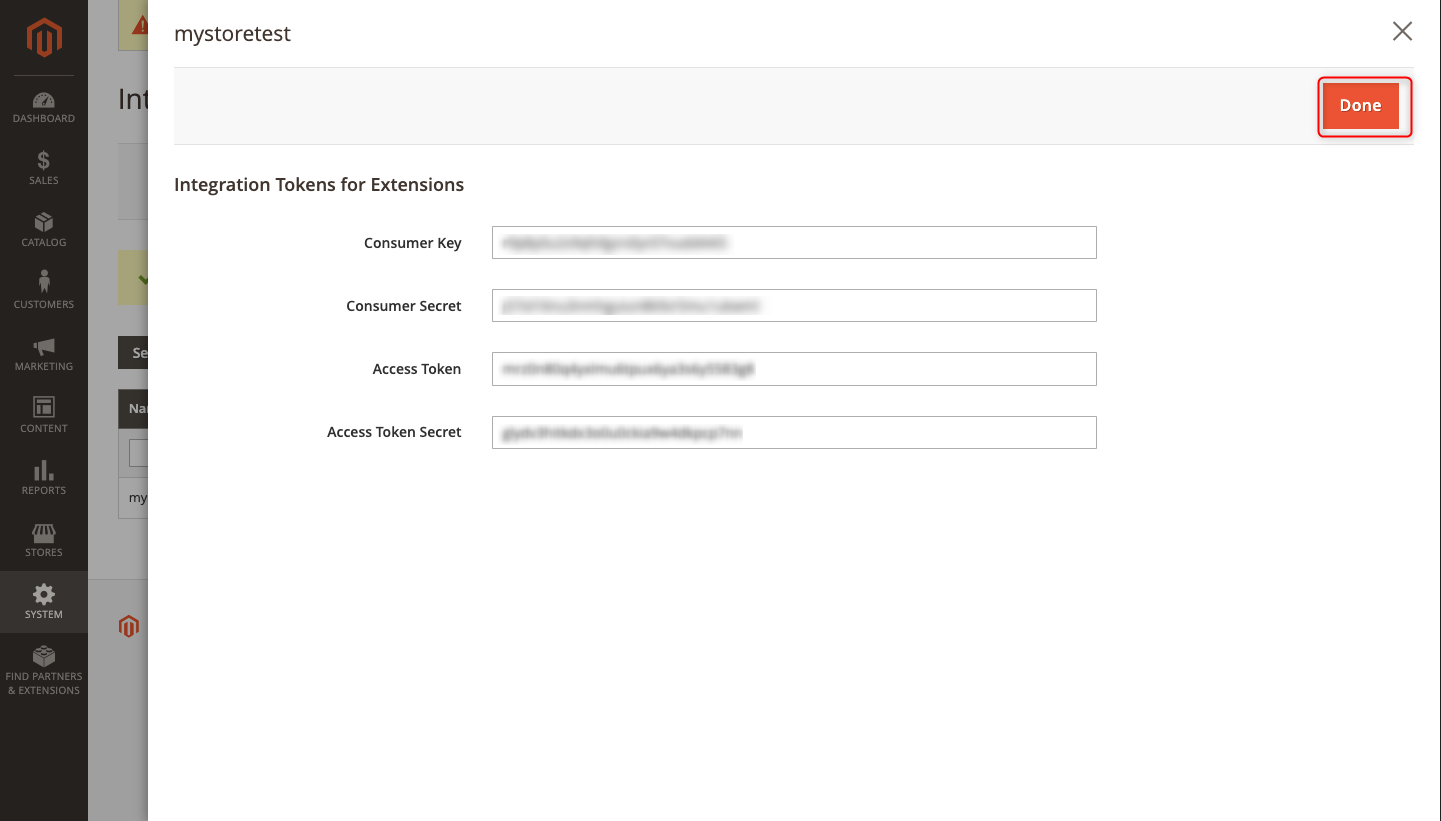
Note: To ensure your store security, we recommend never publicly sharing your API credentials, especially the “Consumer Secret” and “Access Token Secret” keys.
Integrating Magento Store With Mystore Seller Account
The next part of channel integration is to be done in your Mystore admin panel. Here’s a step-by-step guide:
Step 1. Log in to your Mystore admin panel.
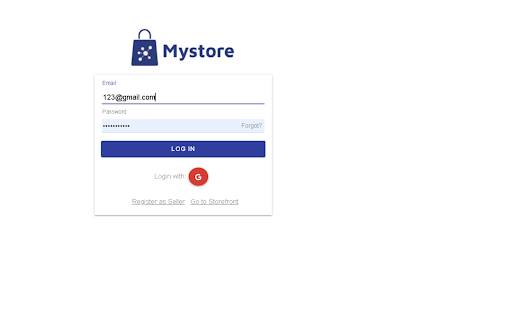
Step 2. On the left dashboard, go to Channels << Magento from the available channels (as shown).
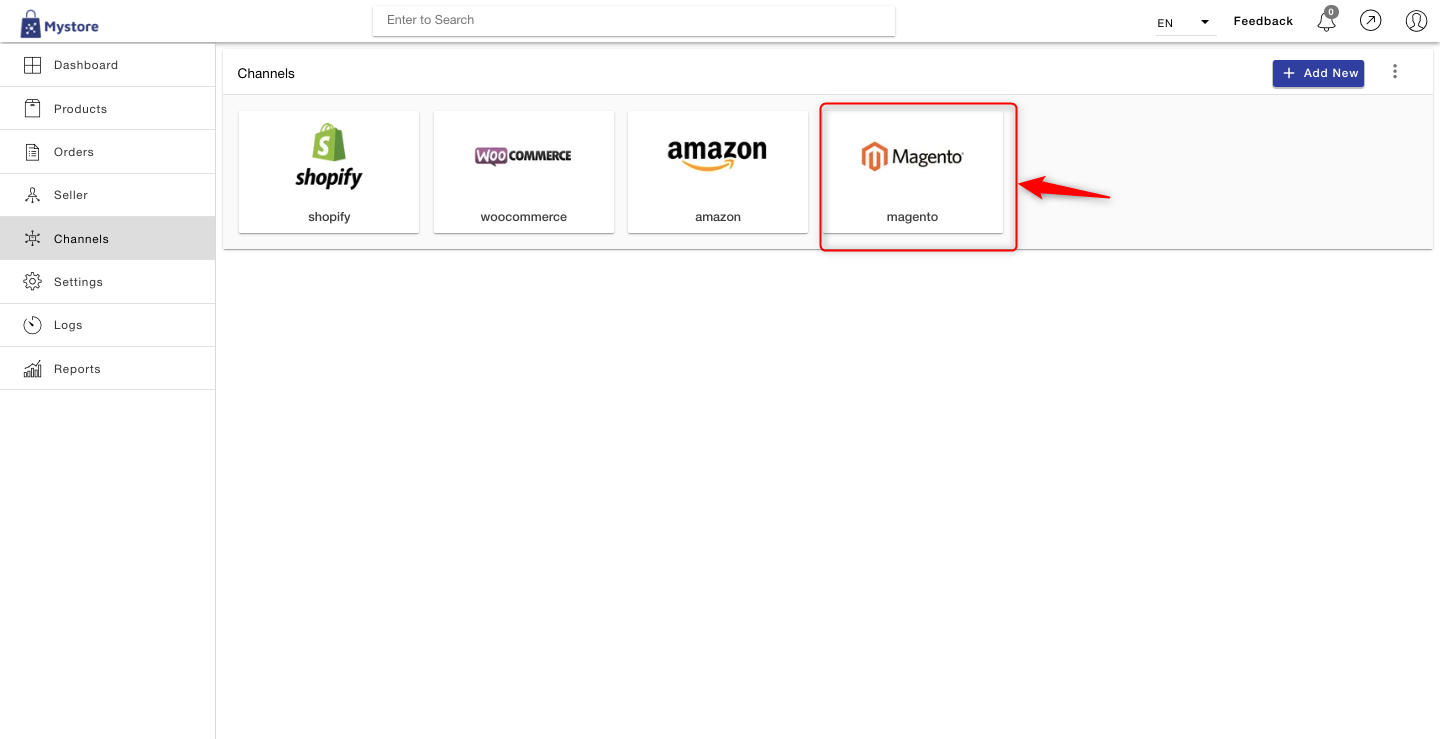
Step 3. Fill in the API credentials and channel name saved from the Magento panel in the previous steps. Then, copy-paste the Magento store URL (as shown).
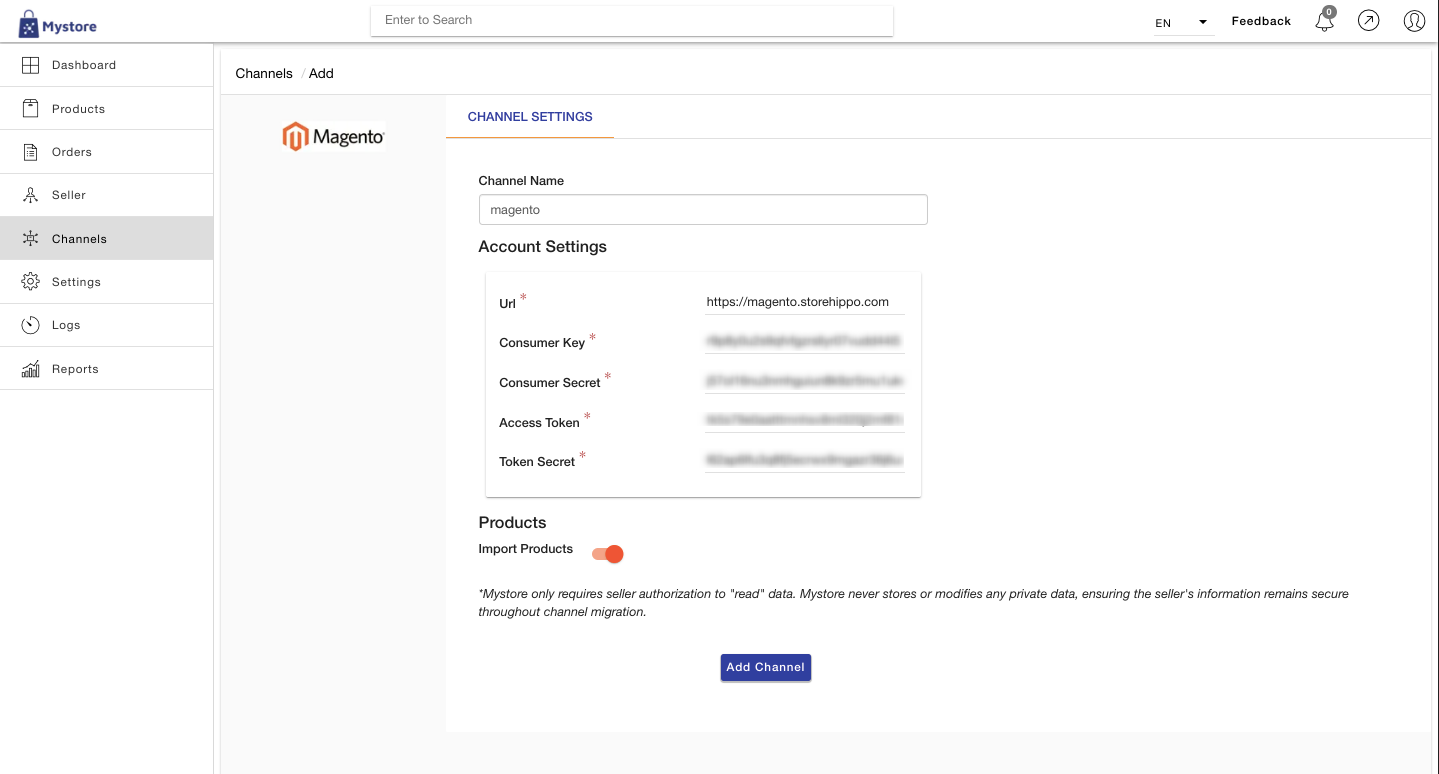
Step 4. Enable the “Import Products” option.
Step 5. Finally, click on “Add Channel”.
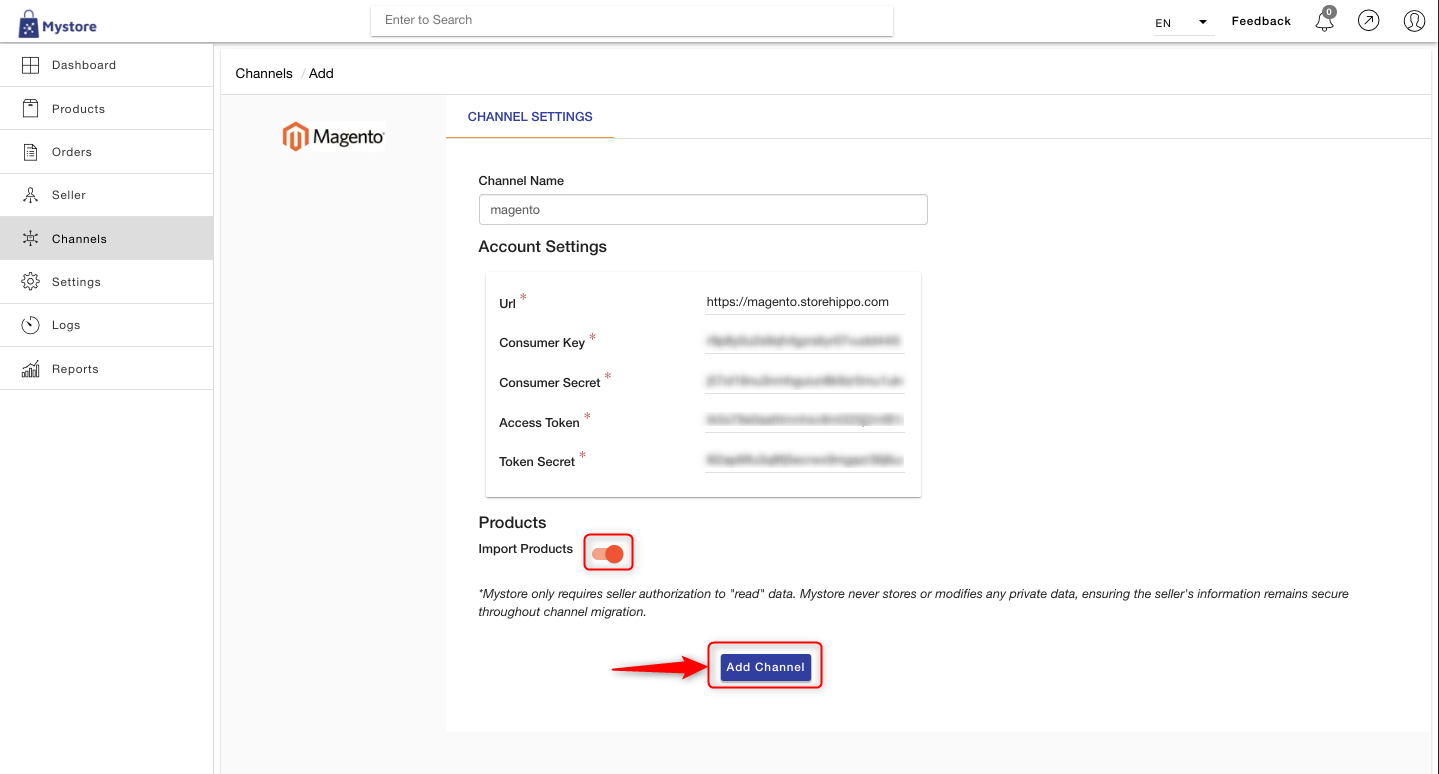
And there it is! The two channels (Magento & Mystore) have now been successfully configured.
# Note: Channel Stats and Channel Records can be used to indicate that your Magento+Mystore channels have been successfully configured.
You can check your channel stats and channel records on your admin dashboard as shown:
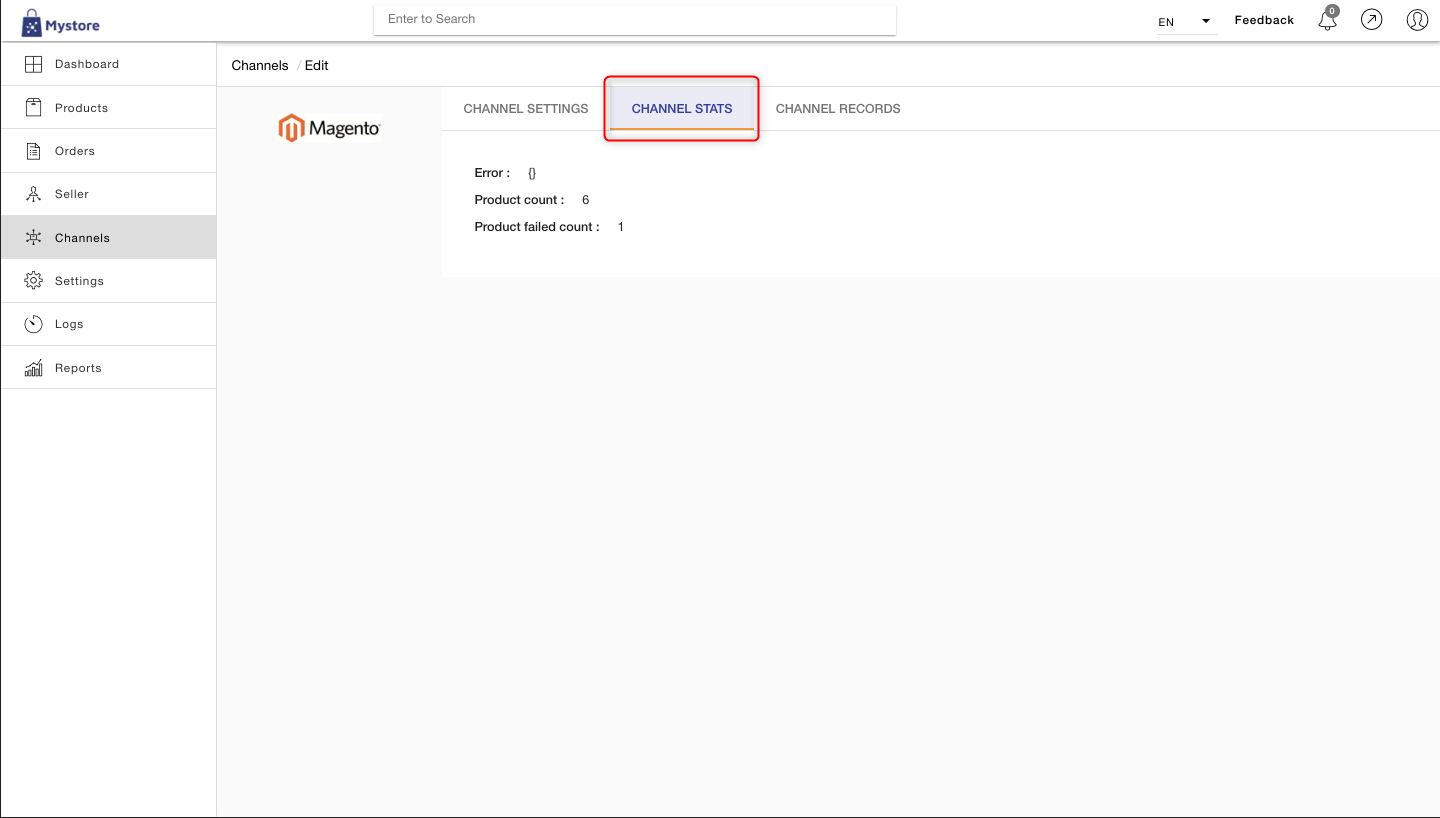
Channel Stats
.png)
Channel Records
Finally, to ensure that all your entire catalogue has successfully migrated, click on “Products” on the admin dashboard (as shown).
 (1).png) Here is a video link visually demonstrating the entire one-time product migration process.
Here is a video link visually demonstrating the entire one-time product migration process.
